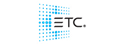Can someone elaborate how this works?
MIDI Over USB
Version 2.6 adds support for third party MIDI over USB devices. In the ECU, you will need to enable their use in Settings>Local I/O>USB MIDI.
I activated it on my @5. What devices/sources can I use to input midi over USB?
Or link a generic Midi interface I should look at?