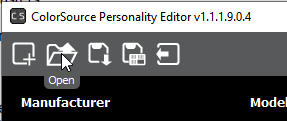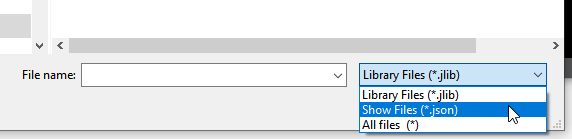I have downloaded the ColorSource editor in hopes of editing an existing fixture profile on the console for a customer. are the profiles that come installed on the console available so I can load the fixture and change it then load the new profile into the console? The fixture is a Chauvet colordash HEXpar 12 and with the 6channel profile the UV parameter is at Full. If the customer unplugs the console and plugs it back in (or there is a power outage the UV for these fixtures is on Full when the console is re-powered. I would like to set it to default to 0.
Thanks
Laurence