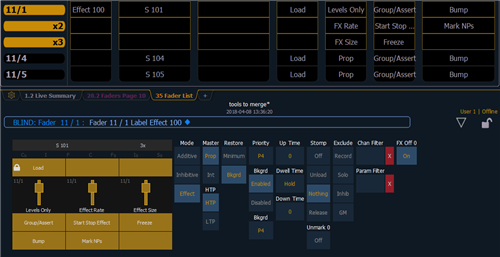Is there a way to record an attribute of an effect to a sub (ie rate and size?)
Ive built my effect for just a generic on off flashing effect and I would like to control the size and rate via a sub, is this possible, if so how would I go about recording this?
Cheers
Cameron