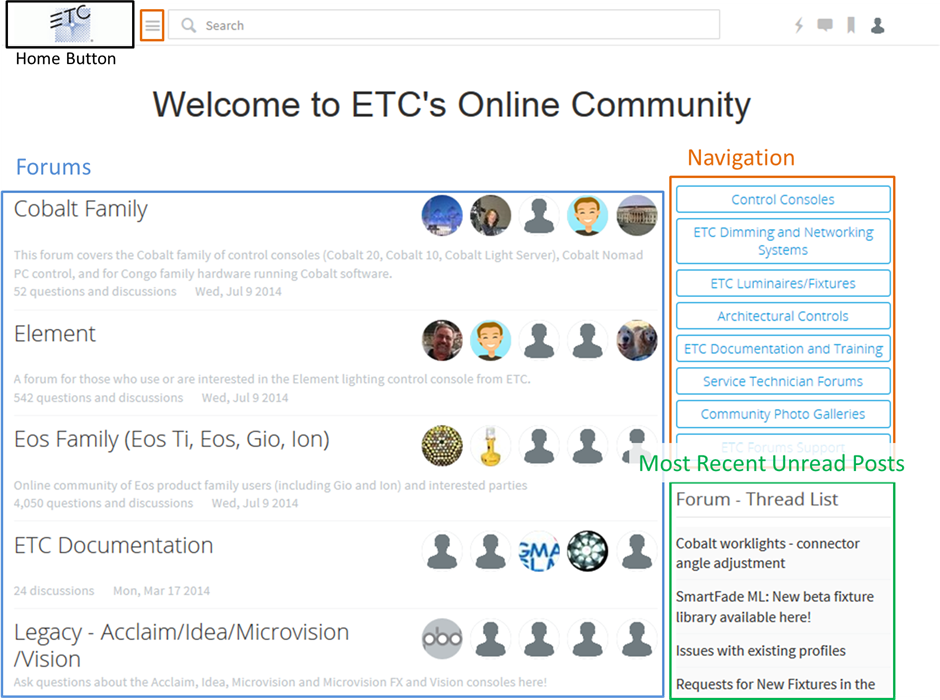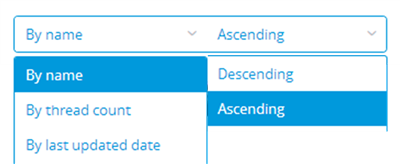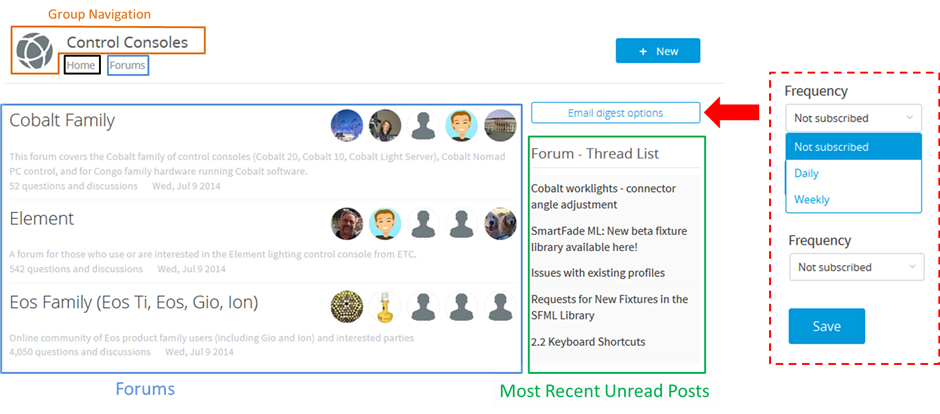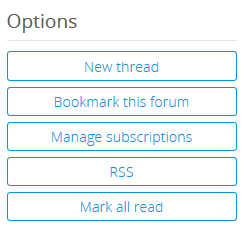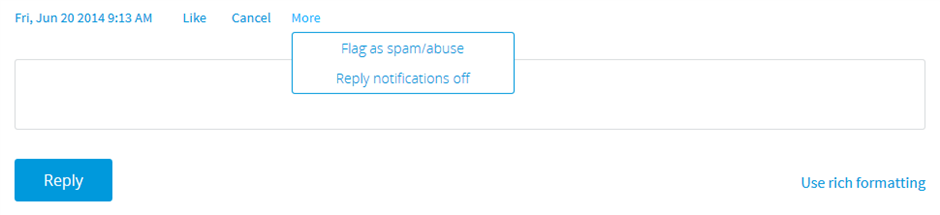Dashboard
This initial page is called your Dashboard. Here, you can navigate to the group or forum you wish to view and participate.
The ETC Logo (Home Button) will take you back to your Dashboard.
The Forum - Thread List in the right column will display your most recent unread posts.
The Forums are listed in alphabetical order by name by default, but if you are a participant in more forums, you might see the Sorting tool:
The Sorting tool allows you to change the order in which the Forums are listed. These options only affect your view on the Dashboard and another user may choose different settings.
Groups
Forums are categorized into Groups.
The Group navigation at the top of the screen allows you to navigate within the group as well as return to your Dashboard by clicking "Home"
You can subscribe to Email Digests of Group activities using the Email Digest Options button
The Forum - Thread List shows you a filtered view of the most recent unread posts in that group.
Forums
Each Forum has a Group navigation bar at the top showing you where the Forum is located.
Below that are the threads with sorting options above. To read a thread, simply click the title of the thread.
Using the Gear icon, you can turn on/off notifications about this forum as well as mark all of the threads as read.
You can start a New Discussion using the Blue +New button at the top of the page. Some forums allow you to post in as a Question/Answer format instead. In those cases, you can use the Ask Question box at the top of the Forum.
Options Panel:
The Options Panel allows you to create a new thread (this is the same as pressing the "+New" Button), bookmark the forum for quick access, manage your forum subscriptions for all forums in that group, see an RSS feed of the forum and mark all threads as read.
Replying to Threads
To reply to an unanswered thread, scroll to the bottom of the post, type your reply and press Reply. For threads that have been replied to already, click "Reply" on the post to which you wish to respond.
You can also Like posts, Report Posts to the Admin team, and turn on/off reply notifications.
If you wish to quote other posts or use more advanced formatting, click the "Use rich formatting" link to open a more advanced editor.