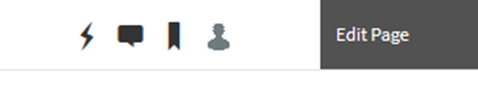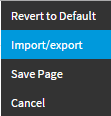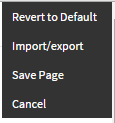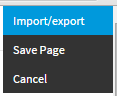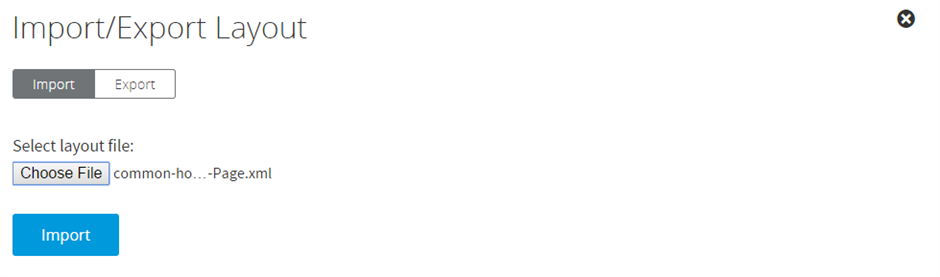If you are using the customized homepage feature (called a Dashboard), you may from time to time want to save, reload, and/or share your customizations with other users. To do this, you will use the Import/Export tool from the Edit Page control.
Exporting Dashboard Settings
First, navigate to the upper right corner of the page to the Edit Page control:
Next, within the Edit Page control, choose Import/Export:
From within the Import/Export widget, choose the Export tab and then click Export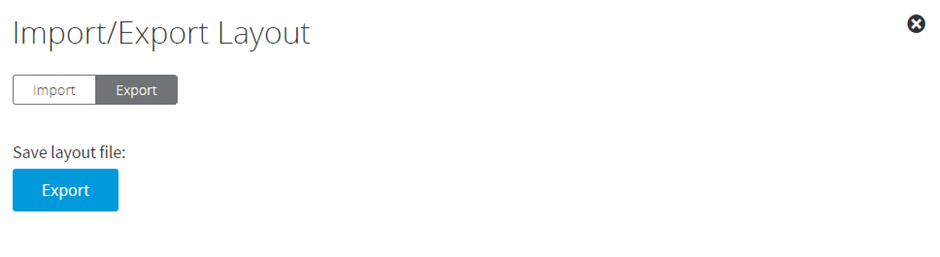
This will create an XML file named "common-home-Social-User-Page.xml" and present it for download:
Depending on your browser settings, it may automatically download to your downloads folder or you may need to choose to save the file. Save the file wherever you wish, but do not rename the file.
When the download is complete, close the Import/Export widget and choose to either Save Page or Cancel from the Edit Page control:
Importing Dashboard Settings
First, navigate to the upper right corner of the page to the Edit Page control:
Next, within the Edit Page control, choose Import/Export:
From within the Import/Export widget, click the Choose File button then select "common-home-Social-User-Page.xml" you downloaded previously:
Click Import to apply the customized settings.
Note: If the imported layout contains items that are no longer available, those items will not be displayed.