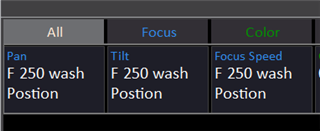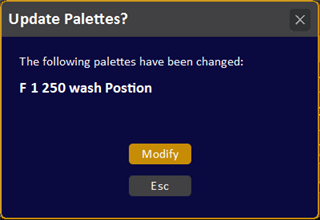Wonder if anyone can help?
Iv recently done a show where we had two Mac 250 washes in the grid, I wanted them to to stay in fixed position for the whole of the performance to create a wash on stage. I lit the show in capture and I created a focus palette as I thought when I programmed the light it maybe in a different position when I got to the venue.
When I got to the venue, I made the 250 washes go to the focus palette I created, I had to edit it slightly so re recored the pallet which I thought would be okay? but I had to go through every cue after that and press or click the re recorded pallet focus pallet id changed to make the 250 wash go to the position I wanted it too?.
Am I doing doing something silly? or is anyone else having this issue?
Cheers
Patch