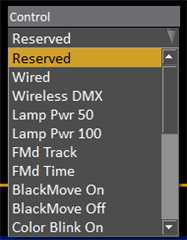I use Robin Esprite Robe projectors and I would like to be able to control the reset functions.
In the devices direct select buttons, I can't find any access. how can I control these functions?
When i check in the library, it appears that these functions are well implemented on channel 6, so ...
Desk Cobalt 20, soft version 8.2.1.27, library 16.3.1
I also would like to see the even and odd buttons appear in the direct select buttons, maybe in the next software version...