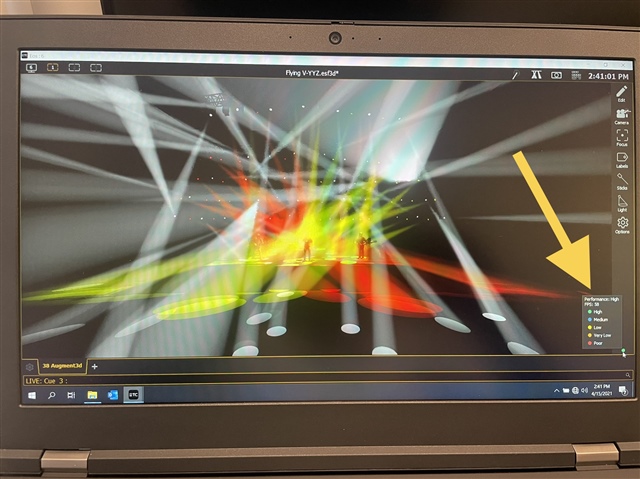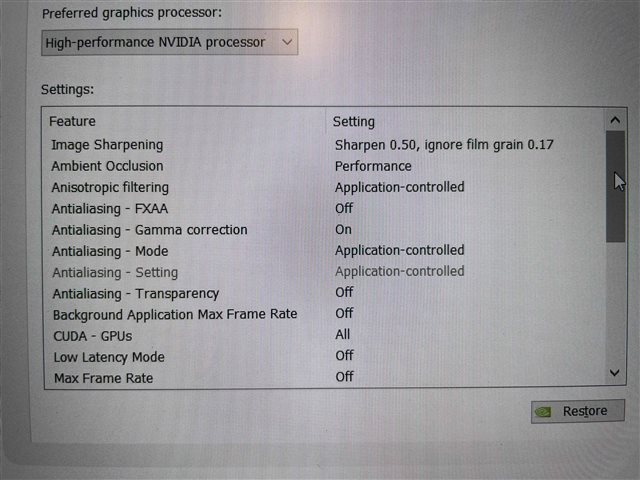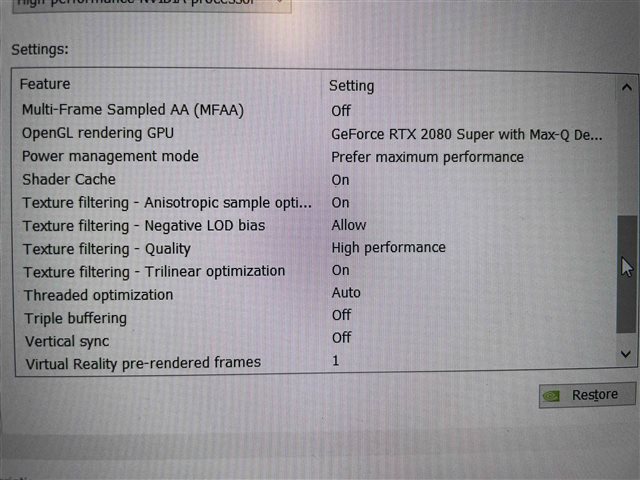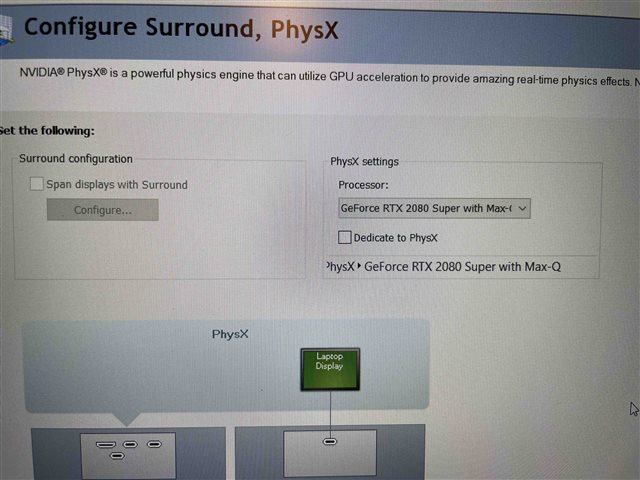The specs:
Lenovo ThinkPad T15 Gen 1 (i7 2.3GHz processor)
Windows 10
RAM: 32GB physical
GPU: NVIDIA GeForce RTX 2080 Super Max-Q
I have been testing out both the "High" and "Ultra" quality settings for Augment3d using the Flying V rig. The movement of the automated equipment is smooth and, when I track the FPS performance, Eos reports that I am consistently receiving "High Performance" with the ticker clocking in at 50-60fps on cue playback with lots of effects running at once (I set Augment3d to max at 60fps). On particularly busy cues, the fps drops down to maybe 40fps, which is still fairly smooth. I'm running Augment3d with the ambient light off, lighting set to "realistic" with medium beam intensity. The issue I'm having is that the edges of the beams in the air are quite pixelated (beams on the ground are nice and sharp), which is unexpected given that I'm running an RTX 2080 and I'm connected to the power supply, so no down throttling due to being on battery. I have tweaked the NVIDIA controls to recommended settings for high end gaming applications and I saw no noticeable change in performance from the defaults. When I drop down from "ultra" to "high", it's slightly better, but still I get fuzzy pixel edges along the beams in the air. I tried lowering EOS to 30fps (and Eos reports that I'm indeed getting 30fps throughout), and that's still not helping. I've lowered the amount of fog in the air to where I could just see the beams in the air, but I'm still seeing the artifacts. At first, I had been connected to a 4K external monitor, but I disconnected it and tried running just on the built-in monitor and making the window as small as it would go, but that didn't help either.
Does anyone have any suggestions for what NVIDIA settings are particularly impactful on performance? If you are getting great performance on "high" and "ultra" settings on an NVIDIA card, would you be willing to share those? You may have to zoom into the picture I've attached to see the artifacts. Just in case, I took a video and zoomed in there, so you could see it in action. I've also included screenshots of my current settings.