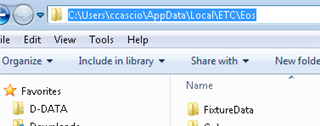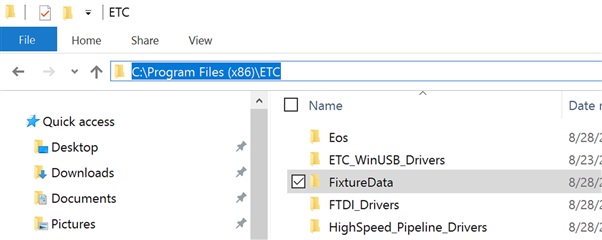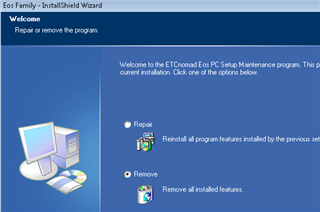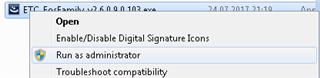Hi everyone,
I have read all the related threads over and over again, but I still can't fix following issue:
I downloaded and installed Eos Nomad 2.6, but the fixture library is completely empty.
-I am running Windows 10 on a Microsoft surface pro 4.
-There is only 1 user account, the admin account.
-I downloaded and installed several "fixture library updates", following the instructions, without succes.
-I can not even create fixtures, because there are no parameters to add.
-In the "General" tab from the settings menu in the shell i read "Fixture Library Version (2.6.0.9.0.38, 20.Jul.2017).
-If I import a show file from Nomad 2.6 running on my Macbook Pro OSX 10.10.5, the fixtures used in that showfile show up in the library. However, when I examine these fixtures by pressing the "edit" button, I see e.g. 10 parameter lines, but the column "parameters" is empty. When I try to add a parameter, I can only choose a category like ("intensity" or "color"), but the area where the actual parameters for the chosen category should appear stays blank.
I hope someone can help.
Thanks in advance,
Maxim