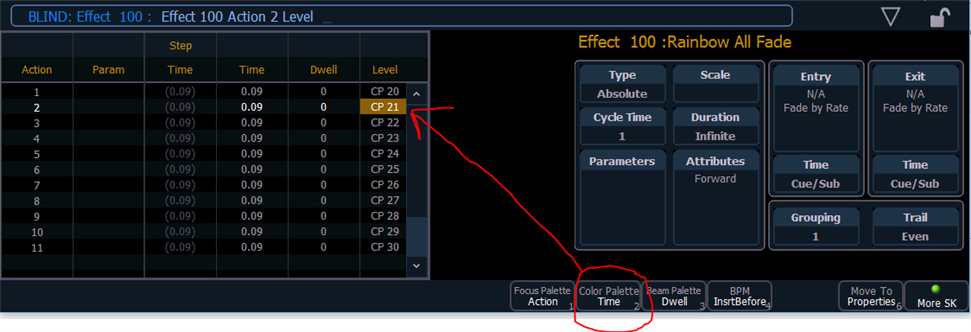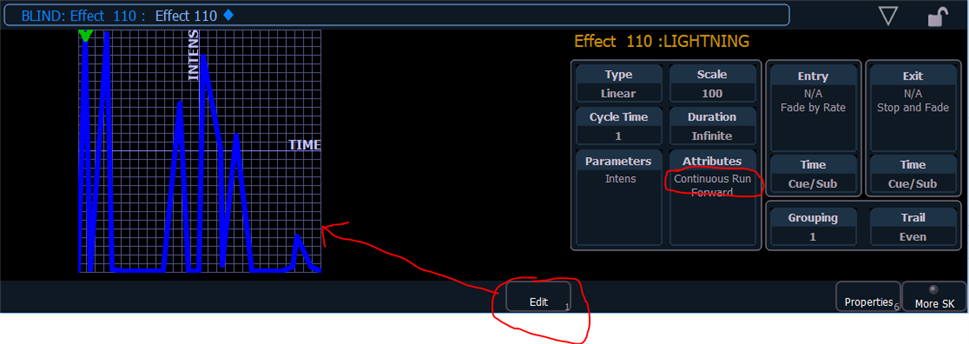I'm a total newbie with very little training, figuring things out on my own using training videos, forums, etc. Working in a new theater with all-new equipment and an ETC Element to run everything.
Getting lights up and down, setting cues, etc. makes sense. I think I've got that figured out. The results are really basic, but meeting the need.
However, I need to program in a couple of effects (at least, I'm assuming they're effects) into cues.
1) COLOR-SHIFTING RIVER LIGHTS
I need fixtures 70, 73, 75, & 76 to start out GREEN and shift to BLUE, while fixtures 71, 72, 74, & 77 start out BLUE and shift to GREEN. Then everything shift back to where they started, and loop the effect over and over until I'm ready for the next scene cue. Each shift should take about 3 seconds (i.e., the loop is complete after 6 seconds and restarts).
I need to add this effect to multiple cues through the show (basically, when the actors are standing by a river in various scenes).
Help! I can follow the video tutorials to create step-based effects and such, but I quickly get lost trying to apply those concepts to this specific need. Can anyone give me some step-by-steps to follow so I can figure this out?
2) LIGHTNING
A much simpler issue, I imagine. Maybe even something that can be done manually in the middle of a cue? I don't know.
I need fixtures 50-54 (all Slimpar Pro H USB 6ch) to flash white a couple of times to indicate lightning at one point in the show. Of course, the rest of the stage lighting would remain the same throughout the scene.
I have absolutely no idea how to set this up correctly. Again, can someone give me some step-by-step instructions?
THANK YOU!!!! (And thanks for your patience. I'm learning... slowly...)
I have no idea how to set this up.