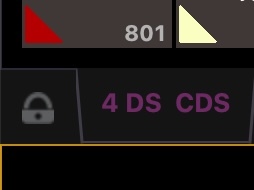Hello,
Why is it that at pretty much every given moment during a long day of programming lights on ETC eos or Ion, 50% of my time is spent switching back to the screen I was previously on because the software thought I wanted to see a totally different screen? I get that it wants to show me the most relevant screen depending on context, but the screens probably shouldn't be break dancing every time I hit a button on the console. My biggest gripe is its fascination with forcing me to see a magic sheet or live table every time I switch back into live.
How do I make it stop shoving this thing in my face 361 times a day when I only want to look at it 4-5 times a day?
I really wish these things would stop trying to read my mind. They're really bad at it. If I keep going back to a certain screen over and over again, stop fighting me and just stay on that stupid screen.
ETC's fundamental architecture probably shouldn't have this deeply engrained philosophy of, "change the user's screens as often as possible".
Not sure if this is a question or discussion, probably both, but if anyone knows of a button hiding somewhere that turns the screen-changing off, I'd love to know about it. But it definitely seems like this is part of ETC's core philosophy: "change the screens depending on context whether this is helpful to the user or not".