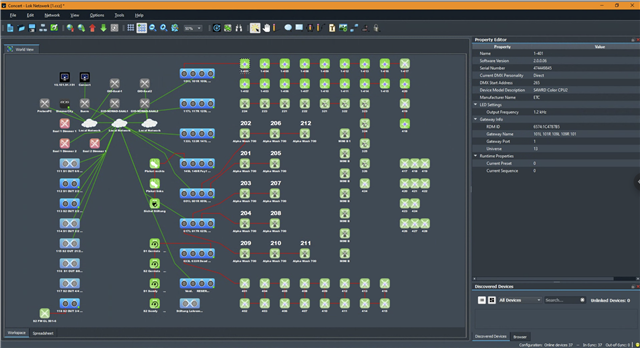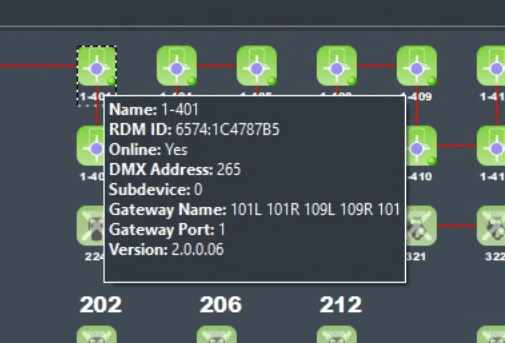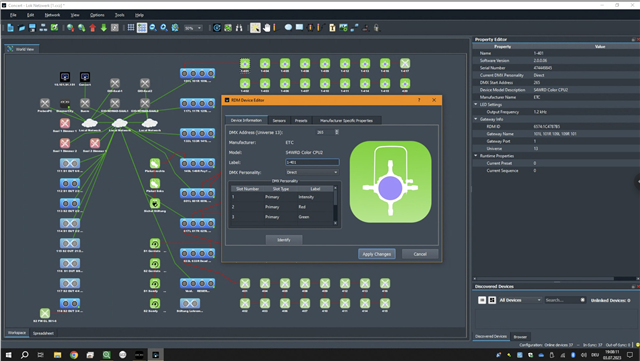An older theatre was renovated just before Covid and we are trying to resurrect the lighting system. As built drawings don't match reality and much of the labeling is missing. Five electrics are set to Universe 2 getting DMX from 6 4-port gateways. 14 of the 24 ports are outputting Universe 2. How can I identify which port is hardwired to which electric?
We have an Ion Classic (Windows 10) with Concert and an Element Classic (Windows 10) on stage. Switching to the shell to open Concert shuts down the output from the Ion. Could I have the Element outputting a level to a LED on each electric (and other positions) and on Concert change the Universe of each of the Universe 2 ports noting which positions go out?
Online search found one post suggesting to "flash" the port from Concert, but that doesn't appear as a function in the software or user manual.
Lloyd