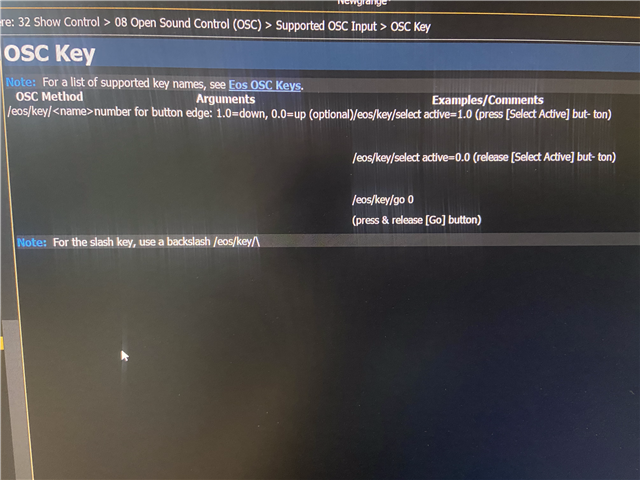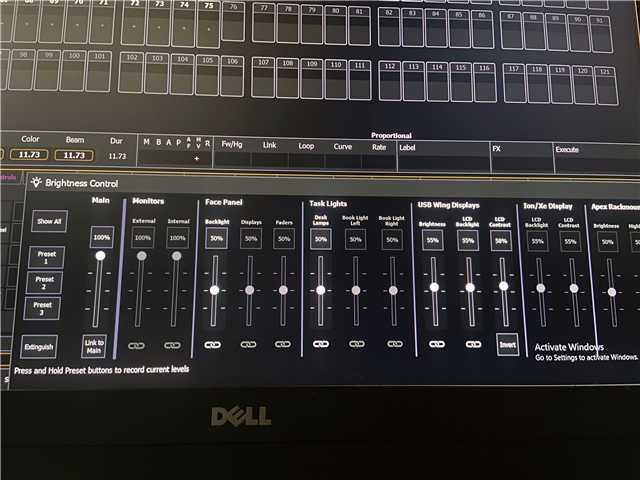Hello,
The following address/argument pair has worked just fine for the last 23,853 years, but recently it has erratically stopped working correctly. Occasionally—not always—it just enters the macro and its number into the red letters, but doesn't actually fire it.
Address: /eos/macro/fire
Argument: 50
Occasionally it will get in a funk where it just types it in red letters but fails to execute. I can send the OSC 2,438 times in a row and get the same result. I look at the Diagnostics tab and the OSC packets appear to be coming in correctly. It comes in as:
[GLOBAL/UDP] RECV [OSC Packet] /eos/macro/fire, 50(s)
That's how it comes in every time. But sometimes it responds by just typing in the macro and sometimes it responds by typing in the macro and then actually firing the macro (the correct behavior). When it actually fires the macro, I see the exact same line in diagnostics above pop up, but below that then appears the following:
Firing Macro 50
And in those cases it does indeed fire. It seems like I'm able to get it out of the funk by saving the show file and hitting Live. That seems to sort of reset things.
I only just started noticing this after I updated to Eos Version 3.2.2 Build 25, which I believe I downloaded and updated last Friday or Saturday. This is on Nomad by the way.
I filmed a video of the behavior before and after saving the show file to demonstrate both modes.