I need to patch a bespoke generic scroller, which has 15 frames to a channel, but cannot see how to set this up. Can anyone help please?
I need to patch a bespoke generic scroller, which has 15 frames to a channel, but cannot see how to set this up. Can anyone help please?
Absolutely! In Patch, select the channel in question and go the Attribute section.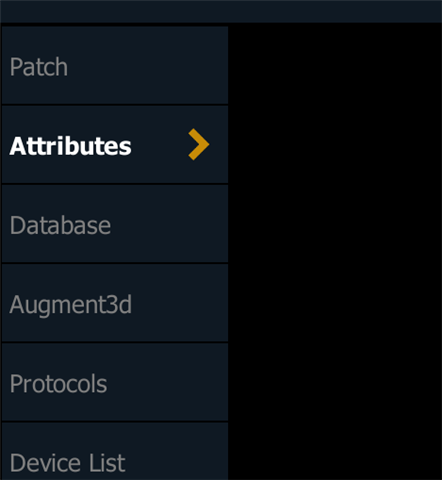
On the right you'll find a field called Scroller.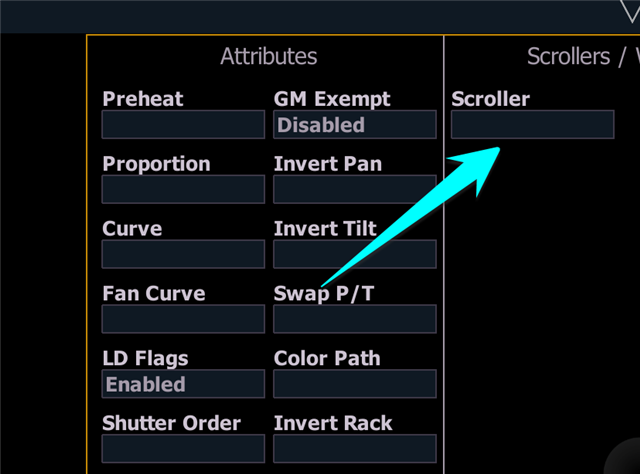
Click it, this will open the Wheel Manager. With softkey New you can create a new gel string. add your 15 gels, maybe even label the gel string.
Now the console knows that there are 15 gels and it even know which ones, so you can for example use the color picker!
Does that help?
Brilliant, thanks so much. Hadn't spotted the "New" softkey to make this work. I am making a special scroll to give the effect of lights from a train passing a station window by running the scroller from frame 1 to frame 16 over several seconds. Is there a way of setting up an Effect to slow up the "Color" time to give the impression of the train slowing to a halt?
Yes!
Making an effect slow down by pressing Go:
You have now a cue 1 with the effect in regular speed, when you press Go for cue 2 the effect will slow down to a stop in the fade time of cue 2.
In the FX column of your PSD you'll see the effect number in cue 1 and in cue 2 there's the effect number with an asterisk. This indicates that you're using cue-level overrides in cue 2 and will see a modified version of the effect.
Yes!
Making an effect slow down by pressing Go:
You have now a cue 1 with the effect in regular speed, when you press Go for cue 2 the effect will slow down to a stop in the fade time of cue 2.
In the FX column of your PSD you'll see the effect number in cue 1 and in cue 2 there's the effect number with an asterisk. This indicates that you're using cue-level overrides in cue 2 and will see a modified version of the effect.
www.etcconnect.com