Here is how I have found to remove the Discrete from troublesome channels in my By Type Color Palettes.
In Blind, open up your Color Palette page (Color Palette, Color Palette key).
Open a Color Palette e.g. Color Palette 1
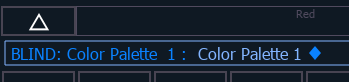
You can use the Next and Last keys to move through your Color Palettes.
The Channels/Fixtures which are not behaving as you would like them to are in White Text. This is because they are saved as Discrete in the By Type Color Palette.
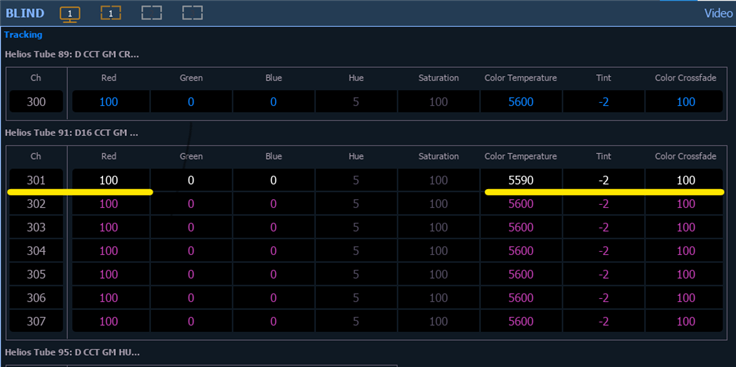
Then type in they Channel/Fixture numbers which are in White. (You may need to push the Enter key to get Chan on the Command line.)
You can also use the Select Last button if you they were the last fixtures you were looking at.
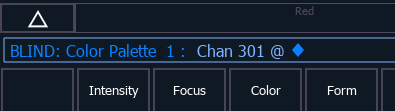
Now the Channels have turned from White to Magenta and they are no longer Discrete. These channels should behave the same as the other like profile channels in the By Type Color Palettes.

* These Discrete Channels can vary from By Type Color Palette to Palette. Best if you have all you numbers from the start to help shorten your task of eliminating the Discrete channels.
*Bonus Tips:
You can create Macros to help simplify this process. Here are some of the Macros I created to help in this process.
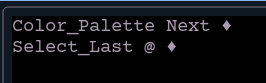 I placed this Macro in a Magic Sheet button and just pressed my way through my C. Palettes. This is where know which fixture/channel numbers are the issue and creating a Select Last option to make the process easier.
I placed this Macro in a Magic Sheet button and just pressed my way through my C. Palettes. This is where know which fixture/channel numbers are the issue and creating a Select Last option to make the process easier.
![]() This Macro is for specific Channel/Fixture numbers. You could modify this one to the specific fixtures you need to change, and then just click through the palettes to make short work of the process. Also, add to Magic Sheet Button!.
This Macro is for specific Channel/Fixture numbers. You could modify this one to the specific fixtures you need to change, and then just click through the palettes to make short work of the process. Also, add to Magic Sheet Button!.

![]() Simple Color Palette Next Macros; added to a Magic Sheet buttons to move through palettes.
Simple Color Palette Next Macros; added to a Magic Sheet buttons to move through palettes.
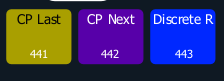 Examples of my M.S. Buttons.
Examples of my M.S. Buttons.
Good Luck!
