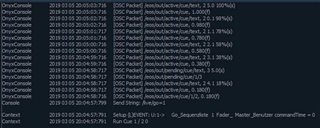Hi all,
is there a way to disable the explicit EOS-OSC output?
-at least that’s what I think I want to disable; I mean the OSC output the desks automatically output once any key is pressed/ cues are fired/ …
As I need to connect light-/sound-/video- network I am a bit concerned of the used bandwidth plus I don’t need all that and it makes it easier to see the needed incoming messages in eg. Ableton Live.
I know I could send it to OSC-Router and just forward the messages I want, but that is not my favorite option as I need another program (that apparently needs to be always in the foreground)…
Sending a string and disable OSC output might also be an option, but as far as I know, it is then not recognised as OSC
Any help is appreciated ;D