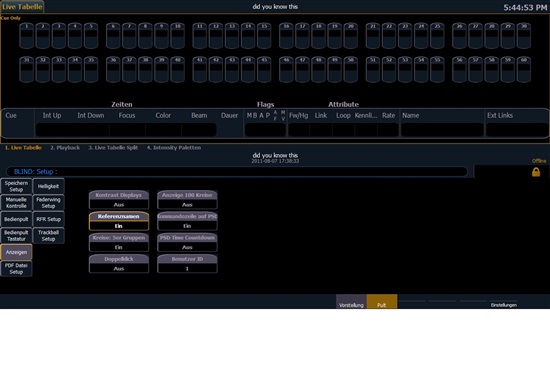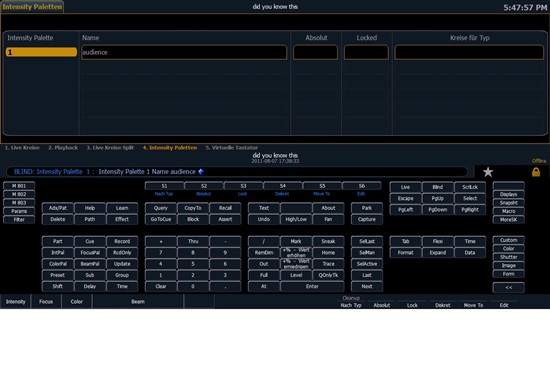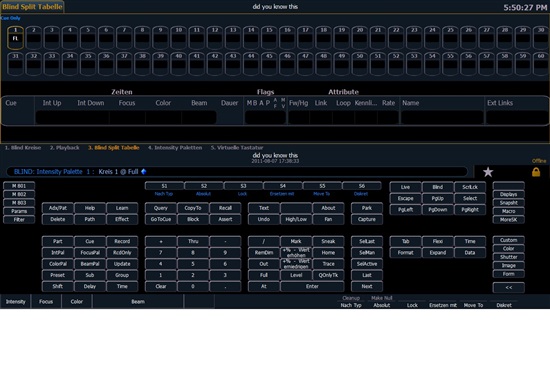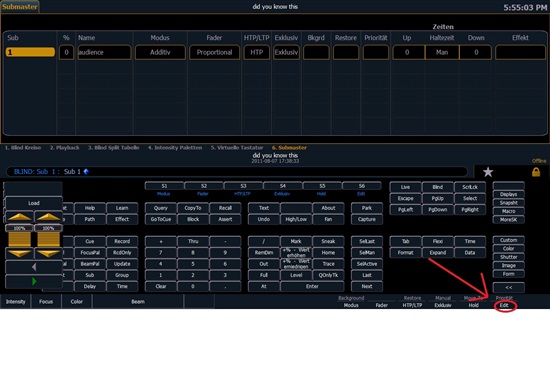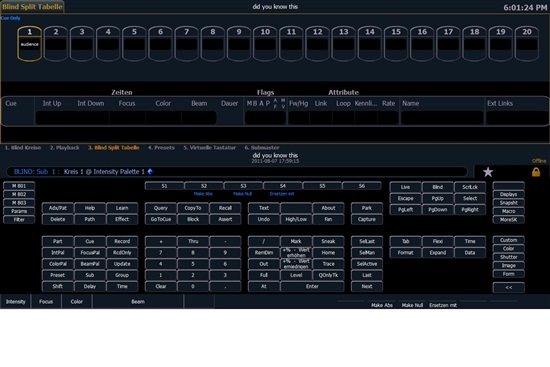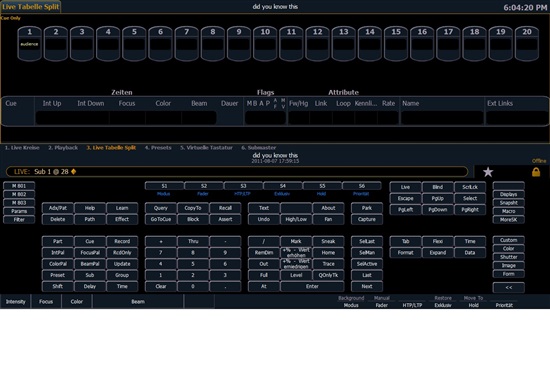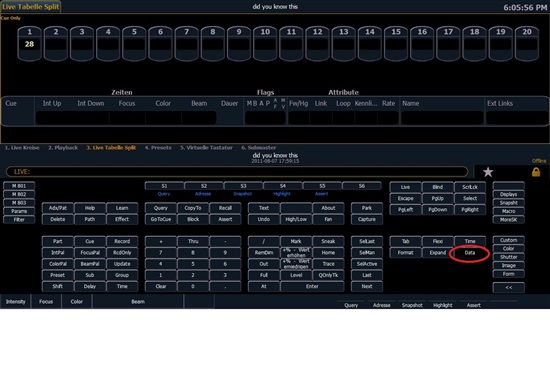The intent behind this post is to bring to light little known features of Eos and Ion. The kind of stuff that you wouldn't necessary discover on your own.... that you'd have to read the manual to find (yea, yea) or that someone would have to tell you about.
Maybe you know some you'd like pass along!!
For example, did you know.....
That you can lock out the face panel on the desk by holding down [Clear] & [Escape] .... and unlock it the same way?
Anne
[edited by: Anne Valentino at 10:42 PM (GMT -6) on Fri, Dec 07 2007] [edited by: Anne Valentino at 10:42 PM (GMT -6) on Fri, Dec 07 2007] [edited by: Anne Valentino at 4:06 AM (GMT -6) on Thu, Dec 06 2007] [edited by: Anne Valentino at 4:04 AM (GMT -6) on Thu, Dec 06 2007]