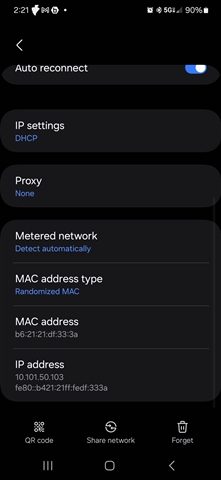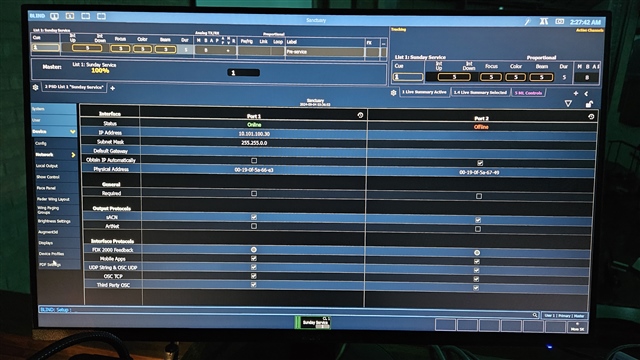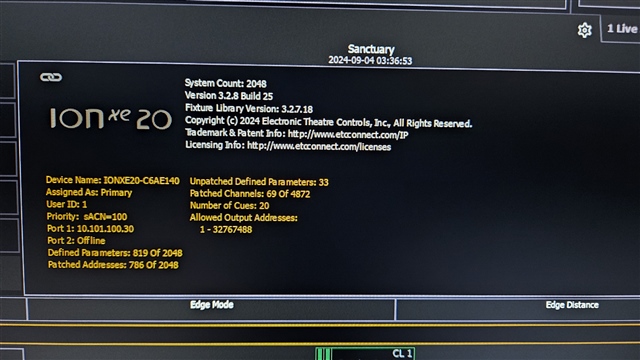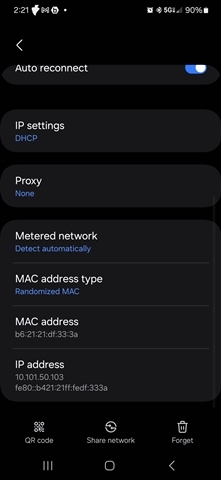I am trying to connect aRFR running on Andoid S23 to IonXe20 running Eos 3.2.8.25; lib 3.2.7.18.
I can connect a PC in client mode using using a dongle and it works fine. I can connect aRFR to two different Nomad PCs running in primary mode and it works fine to control them.
It will not connect to the Ion, though it recognizes the console is there, but the connection is grayed out. I can ping the console and the console pings the Android, but it won't connect. When I made some changes to IP, it automatically added the new console info in the list of connections, but then it grayed out.
In Setup/System Settings/System/Mobile Apps both "Allow App Connections" and "Visible to Mobile Apps" are enabled.
I uninstalled and reinstalled aRFR with no improvement.
Any idea what settings might be wrong? What do I need to do to make it connect?



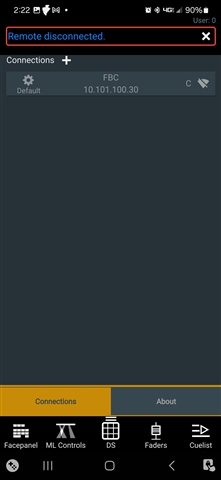 It still would not connect. Exit and restart did not help. I uninstalled and reinstalled and all the old consoles returned. I deleted everything again including the Ion console, no consoles at all. Still could not connect. Uninstall and reinstall and all the old consoles returned.
It still would not connect. Exit and restart did not help. I uninstalled and reinstalled and all the old consoles returned. I deleted everything again including the Ion console, no consoles at all. Still could not connect. Uninstall and reinstall and all the old consoles returned.