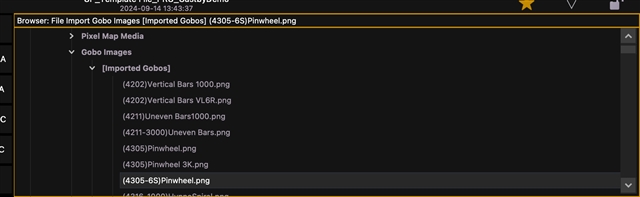I am confused by the gobos that show up in the Import>Gobo Images>Imported Gobos menu. (see attached)
For starters...let's say I have a file with 100 gobos in that list, but NONE of them are used in Magic sheet 10. And then I import only magic 10 into a blank file, it brings in ALL those imported gobos. Why? It's almost like they are a watermark. I can't bring in any magic sheet from the file without also bringing in all those extra images I don't want.
And then to try and delete them from the file, if I click on "Delete Unused" in the image manager, they don't get deleted. The only way I have found to delete them is to go through and manually delete each on in the file manager which takes forever. At the very least I should be able to shift click the first and last gobo to delete them all at once.
They bloat my file size and clog up my image manager. help!
thanks
Cory