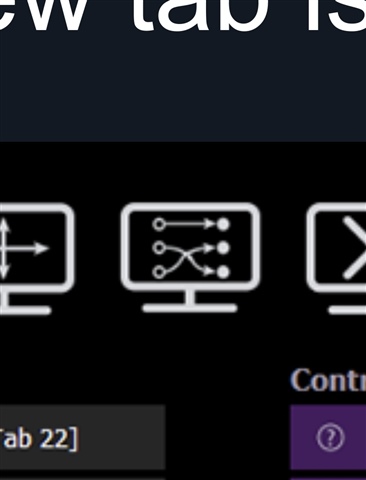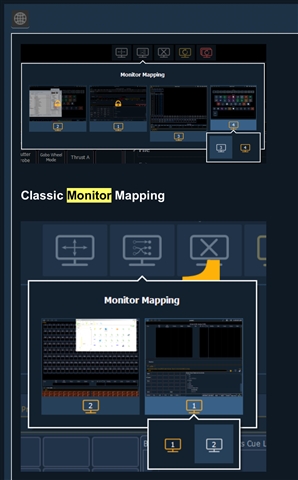Hello.
I'm currently working on an EOS Ti with 3 External displays attached. When you unplug the external displays, doing cable management for example, it sometimes happens that the Display numbering changes, which breaks all of our recorded snapshots.
This happened to me last Winter and I just redid the essential Snapshots for the current shows. Yesterday, this happened again, breaking all snapshots again.
Now I'm wondering if there's any way to influence how the Windows backend (I'm aware this is not an EOS issue but rather a Windows issue) numbers the Displays. My naive approach was to unplug every display, restart the desk and then plug in the screens in the correct order. This method seems to work fine for two Displays, but once you plug in the Third display, The Numbering jumps from 3/4 to 3/5/4 (instead of the expected 3/4/5).
Has this happened to anyone else? Does anyone have a tested way to get the Display numbers like you want?
Thank you.