Hi I'm hoping one/some of you smart people can help me get the 10 lights I have set-up for the little TV studio I'm making for my media students.
I spent all day yesterday trying to work it out and went over the manual again and again, searched through the forums and tutorials and still can't work it out.
All I want is to be able to select a "device" and use "param 1" and "param 2" to set up the light then in "Int A" have slider "1" bring up or down light 1 "2" up or down light 2 etc...
I have worked out that I can set the sliders for "Int A" under Menu>Patch>Patch By Channel but cannot work out how to set the parameters for each device. I have tried doing a user defined patch in the "Patch Wizard" where I can tell it what the DMX footprint is for the device and then a number is assigned to that device, but I can't change the parameters.
Then I have tried to create a "User Personality" as explained here: How To Create A User Personality On A SmartFade ML but it doesn't seem to change the parameters of the device.
(What is "Home Value"?)
Here are the lights I am trying to set up and what I have set their DMX to:
(DMX 1 & DMX 12) x2 11-channel motorised LED spotlights (says it's made by Betopper model TLS10K) - there is not a personality for them - with the following information in the manual:
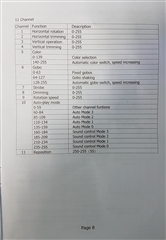
(DMX 40 & 46 & 52) 3x 5-channel RGB LED (Unbranded) with the following information in the manual:
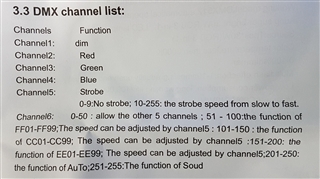
(DMX 25 & 30 & 35) 3x 5-channel Cool/Warm White LED (Unbranded) with the following information in the manual:
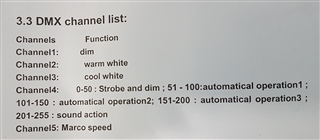
(DMX 58 & 64) 2x 6-channel RGB Pinspot LED (Unbranded) with the following information in the manual:
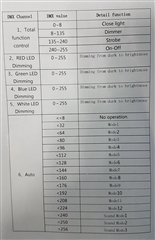
Hopefully someone out there can tell me step by step what to do because I feel like I'm chasing my tail.
Many Thanks.


